How to use Workki AI
December 27, 2023
Workki AI is an amazing tool to help you save time doing boring office work: whether it is working with documents, sending emails, or doing research. This article serves as a comprehensive guide on how to use Workki AI virtual assistant effectively to save yourself a ton of time.
Navigating our AI assistant is very simple: you just have a chatbox where you write what you want the assistant to do. Just like in the messengers you use every day, you can attach files or use your voice to type after pressing the microphone-shaped button. The profile settings and your subscription information can be found by pressing your name in the bottom left corner. Just like in ChatGPT, you have separate and individual chats or conversations that do not go beyond the context of that particular chat.

Don’t forget to connect your email and calendar using Gmail or Outlook in the settings before starting sending emails and booking events. You can also check out the examples that are presented to you when you open a new chat to see the examples of how the assistant can help you. If you need help at any point, in the bottom right corner you can send a message to the support chat.
Talking to your assistant is way simpler than typing every letter. Your thoughts flow freely and sound more genuine and natural. That is why using the voice input feature is so useful, especially for creative people. Let’s say you want to write a chapter for book and you really don’t feel like typing. Thus, the perfect solution is to simply say what you want to say and let the assistant structure, rewrite, spell-check, or even translate your text, making your words still sound like you but with ease and minimum effort. It also comes in handy when a user is driving or simply does not want to interact with a keyboard. However, many people with accents have a hard time using voice features on this kind of tool, and that is why we use the best APIs and AI models available to ensure there is no language barrier or any other obstacles between you and your personal AI assistant.
Email writing and inbox management
In today's fast-paced digital world, effective communication is essential for success. One key aspect of this is writing clear and compelling emails. However, drafting the perfect email can be a tough feat to achieve, particularly when you are dealing with a heap of everyday business tasks. Did you know that an average office worker sends around 40 emails a day? But, what if we tell you there's a way to get this done professionally, quickly, and without any hassle? Each time you compose an email, all the nuances of your writing are put into consideration by the assistant. How do you start an email? Casual or formal? How do you transition between ideas? Do you use technical jargon or maintain simplicity? Do you come straight to the point or provide some context first? All these finer details are being processed and absorbed by the AI. The outcome is a system that gets better, smarter, and more tailored to your style each time you use it. Check out this example:
Write an email about climate change in Joe Rogan's voice. Be funny, but not over the top, you are writing to an upper-level manager of a sustainability-driven firm. Come up with 3 things that we can do to be perceived publicly as a sustainable company. Don't forget to ask for a meeting next week regarding the topic.
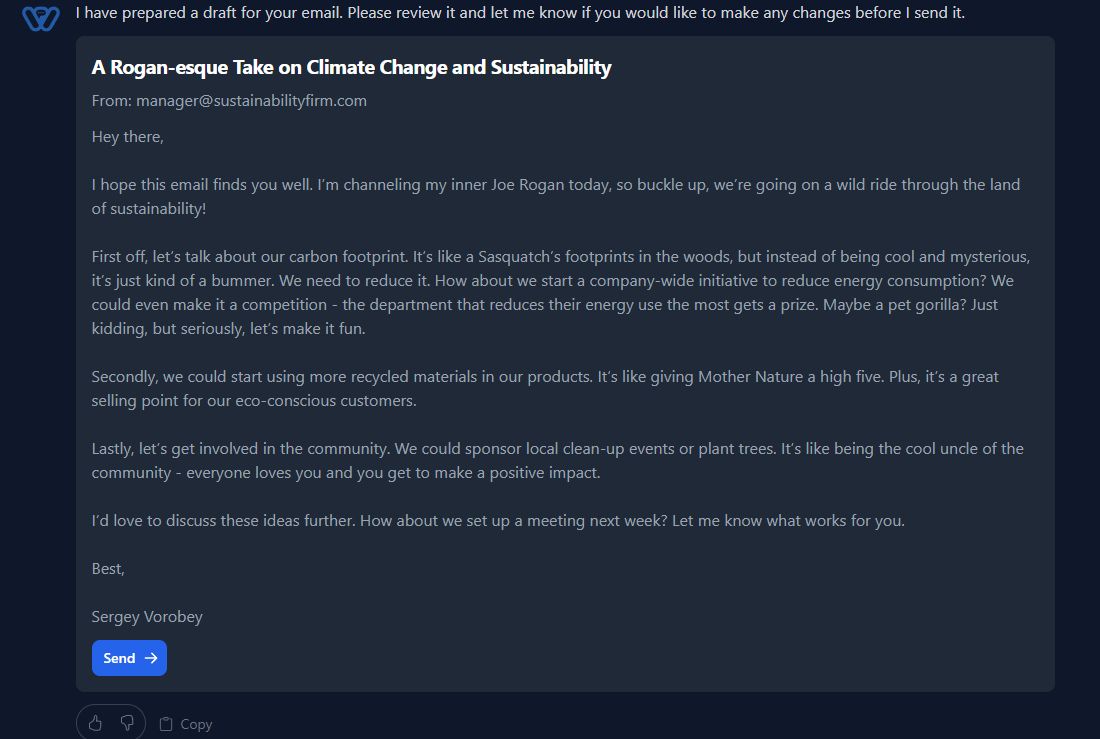
While the AI Assistant carries the bulk of the task of drafting your emails, you should remember that you aren't losing control. The AI assistant is a tool for efficiency, but the reins of command ultimately lie in your hands. You have the final say on every piece of communication that goes out under your name. Before hitting the "send" button, you're able to manually review the messages, ensuring every detail aligns with the intended purpose of the email. You can simply click on the text and manually edit it. Given that communication, especially written, often has nuances and subtleties that AI might not capture perfectly every time, the review becomes critical. You can read through the drafted email, checking the tone, language, accuracy of information, and even the arrangement of thoughts or points. If you deduce that the message might be interpreted differently from your intention, you have the flexibility to tweak the composition or tone. Don't forget to add your contacts in the contact list in the settings. That way the assistant always knows the emails and names of the people you want to contact without the need to type their emails manually every time. Please note that scheduling is not available in the current version but will be added in the next upcoming update.
In essence, Workki’s AI Virtual Assistant provides the advantage of writing emails that are professional yet authentic to your personal style. It merges the intricate design of AI with the sophistication of human review, producing seamless, powerful communication that resonates with your recipients every time. In the free version, you get to send only 50 emails, after which you have the option to upgrade to the unlimited version on our website.
Are you someone who gets a lot of emails in your inbox daily? Well, with Workki you can ask the assistant to summarize emails in your inbox and it will give you the summaries of emails in a table, where you can choose to reply immediately.
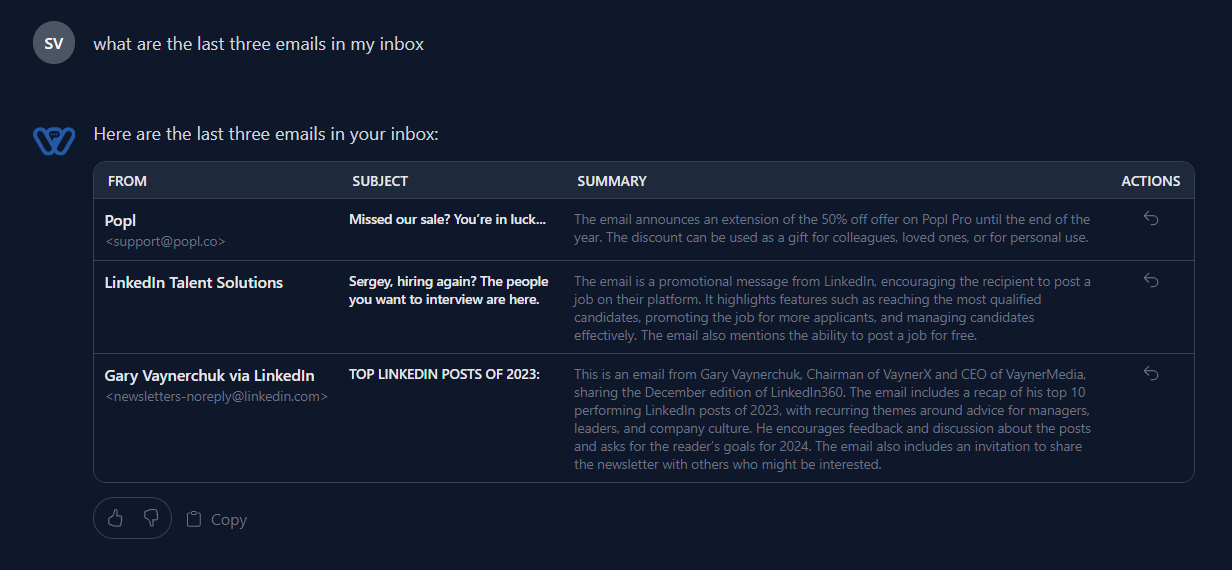
Working with files and data
Workki AI gives you an opportunity to store all your necessary files in the cloud. When you upload the files, the AI assistant learns from them, gets information, learns about the tone, and picks up other cues to customize its answers to suit your needs. The more information you give to the assistant about your company or other data, the more accurate and useful the assistant’s outputs will be. Just to be clear, the AI model itself is not trained on your information under the Microsoft Azure privacy policy. We guarantee the privacy and safety of your data. Your messages with the assistant are encrypted, therefore no one can read them (read more in our Privacy Policy).
After you upload your files, you need to allow for some time until they get vectorized and AI reads through them. When the files are done processing, you can ask your assistant to summarize data, translate it to any language, or manipulate it any other way you see fit. For now, the assistant only supports PDF file format.
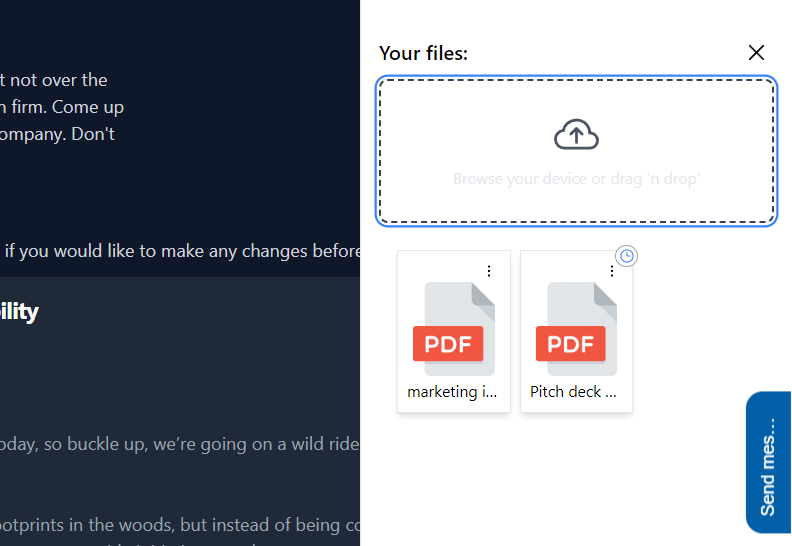
Speaking of data, you can create tables, charts, and graphs. Don’t forget to upload your data and mention the type of graph or chart you want to use.
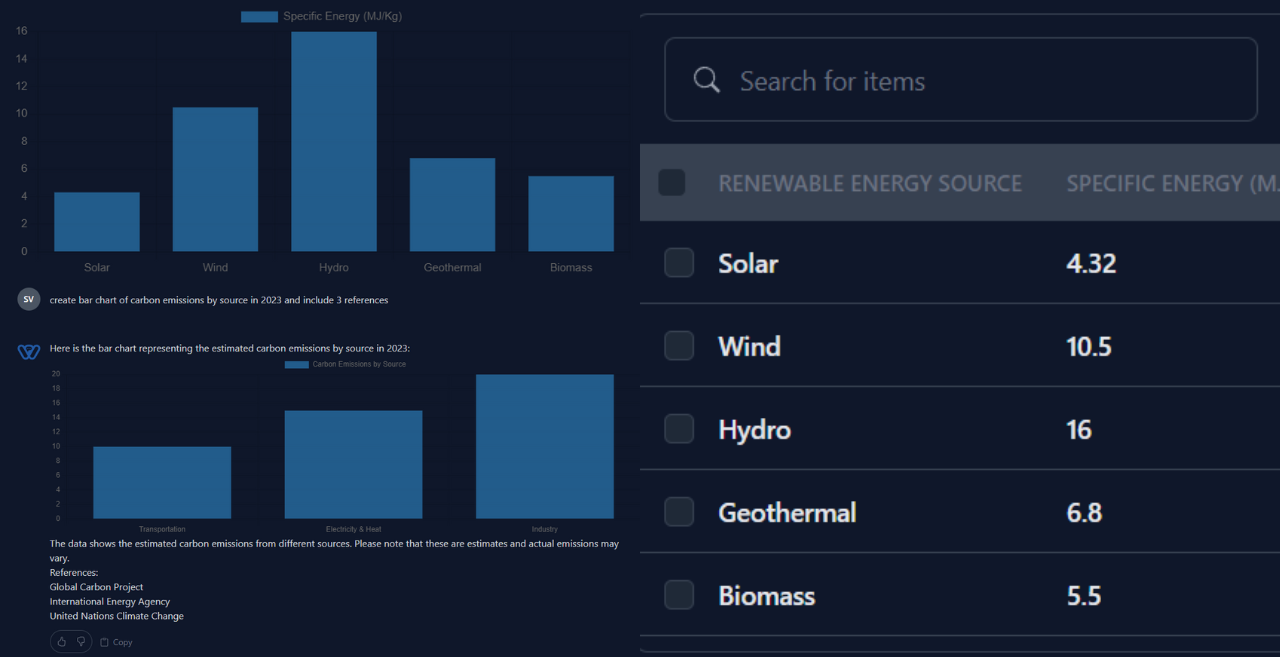
Copywriting and Internet research
Artificial intelligence today can generate any kind of text using natural language processing (NLP). That allows you to write anything in seconds using AI: articles, tweets, social media posts, resumes, reports, presentations, video scripts, emails, etc. If you tried ChatGPT before, you know how helpful it can be. By the way, our assistant uses the latest available GPT-4 version, meaning that Workki AI is powered by the best AI model on the market, even in the free version. Just like anything else in here, simply write in the chat what you want the assistant to write. Mention the tone of voice, length, structure, purpose, etc. You can also feed him a few of your own works to train the assistant to write exactly like you. You can also experiment with different prompts that can supposedly get you better results (you might want to Google “ChatGPT prompts for ...”).
Speaking of which, the information search has never been easier: now you can simply ask your own AI assistant for information and it will find you the information you are looking for and provide the source. Workki AI starts with the most reliable sources first such as .gov and .edu.
Calendar
Time management is an essential tool in business. Time is also something you cannot get back, so you need to manage it properly. Workki allows you to create bookings and manage your calendars in Google and Outlook once you connect your email of preference. You can also get reminders about an upcoming event on your phone or email. Simply tell your assistant that you want to book an event. You can mention with whom, where, and when or edit in the window on the right.
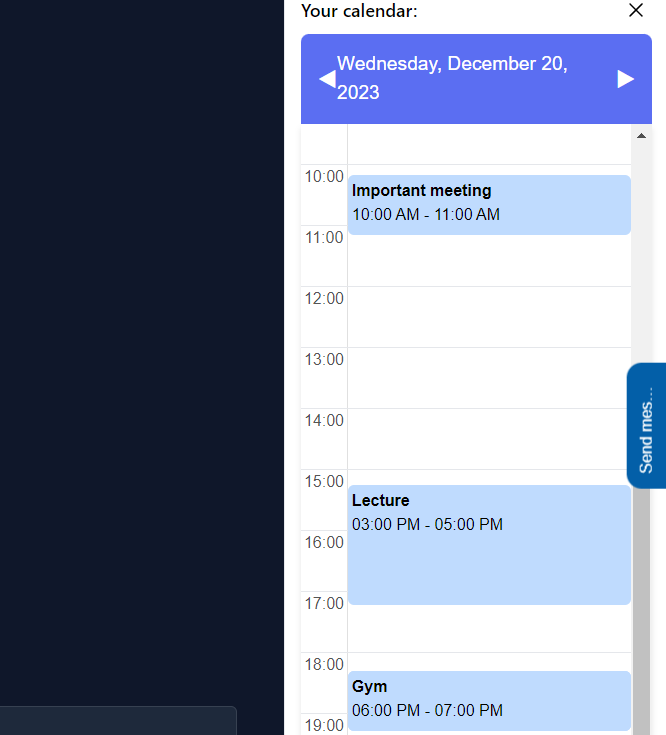
There you have it: a quick guide on how to use Workki AI. Simple, right? You just type things that you want the assistant to write or do and that's it. We are updating our software and add more cool features constantly, so stay tuned for more updates coming. If have any questions or you would like a personal demo on how to get the most out of our assistant - book a demo here. Don't work harder, folks. Work smarter!